Log in to Connectel as an administrator and click Survey.
Click Settings and Manage surveys. Then edit the survey in which you want to add/edit a factor/question in:
To edit or delete an existing factor/question, click Edit/Delete and then save the Survey:
To add a new factor/question, click Add new factor:
Name: Choose an internal name for the factor/question. Keep it short clear on which question it belongs to, e.g. "Overall satisfaction".
Question: How the question is shown to the customer.
Answer group: This is the answer to the question in the survey, e.g. "Good/Bad", "Satisfied/Not satisfied", "Yes/No", "1-10" or "1-5". Read >this article< to learn how to add a new answer group.
Numeric: Leave as is.
Multiple-choice question: Whether or not the customer can choose several answers or one.
Unit: Leave as is.
Order in survey: Choose where the question should be placed in the survey.
Should the question be based on an answer to another question: Whether or not the question should only appear based on an answer in another question. If yes, choose which question and which answer/answers.
Mandatory: Whether or not the question should be mandatory.
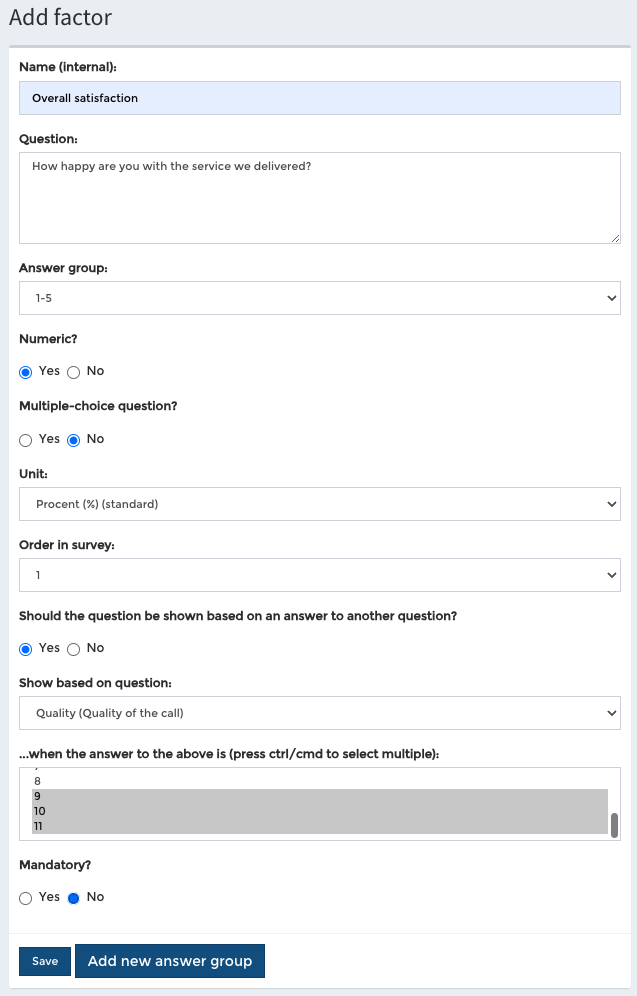
Click Save. And then save the survey.
Was this article helpful?
That’s Great!
Thank you for your feedback
Sorry! We couldn't be helpful
Thank you for your feedback
Feedback sent
We appreciate your effort and will try to fix the article